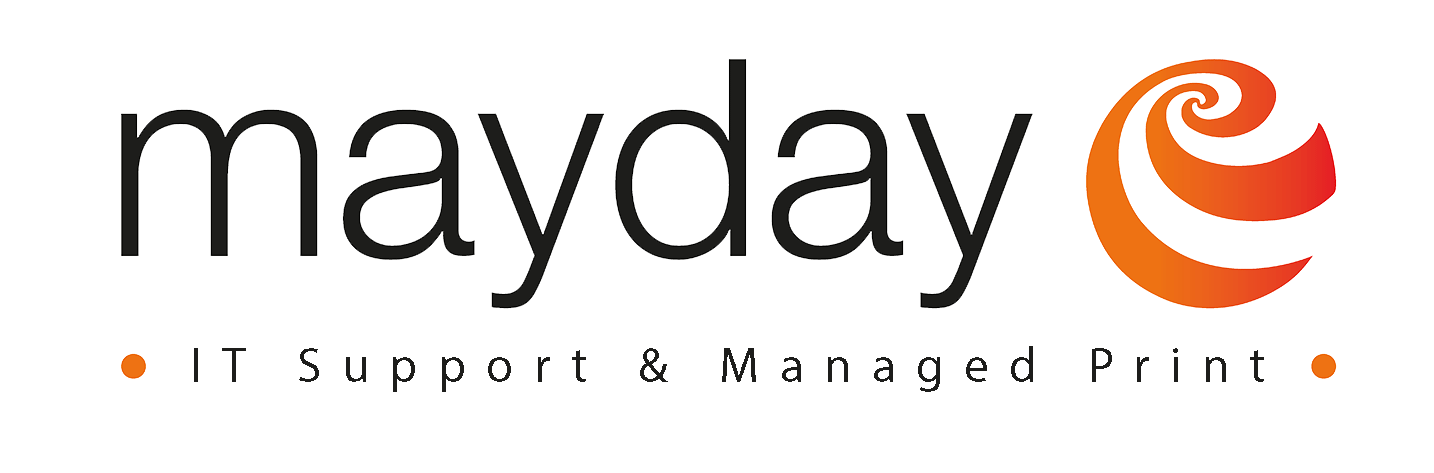In world full of data protection and “GDPR” it’s more crucial than ever to ensure you are protecting sensitive information, printing is one of the most common causes of data leaks within the office environment, some you might not even realise you are doing.
So take a look below at the top 5 ways you are loosing sensitive documents when printing.
 1. Leaving them in the printer tray.
1. Leaving them in the printer tray.
You know that stack of documents lying on your printer? That’s wasteful. But it’s a threat too. In that stack might be someone’s pay review, your customers’ data or your company’s financial plans and roadmap.
If you don’t want that stuff just lying around, make sure your printer’s smart enough to authenticate your users before it prints out their documents.
Looking for a smarter printer? Get in touch today: 01603 481995 or drop us a message.
You need to scan a file and send it to your colleague John. You’re in a hurry. So you scan the document really quick and mail it to John – the wrong John. Oops.
Get yourself a printer that helps you password-protect files.
3. Saving the sensitive files in an unsafe folder.
When someone needs to scan a document and then save it to the cloud, they usually need to save that scanned file somewhere local first.
It might be their desktop or some local folder. But if they forget to delete that file after copying it to a shared Dropbox or Google Drive or wherever, you’ve got a problem.
Make sure you’ve got a printer that’s smart enough to automatically save your users’ files in the cloud for them. And they won’t leave sensitive files lying around.
4. Getting someone else to print for you.
 Sometimes remote workers need something printed before they come in. A common way around this is to ask someone else to print the file for them.
Sometimes remote workers need something printed before they come in. A common way around this is to ask someone else to print the file for them.
But if they save that sensitive file in an unsafe place, you might be in trouble.
If your printer supports mobile printing, your remote workers won’t need to go through someone else to print their files. And this won’t be a problem.
5. Leaving the data on the printer’s hard drive.
You probably don’t think of your printer as a computer. But the smartest printers have hard drives and they’re central to the way information flows through your company.
So make sure your printer automatically overwrites its own hard drive for you. More important, make sure the printer’s disk is well encrypted too.
Want to find out more about smart printing? Get in touch today: 01603 481995 or drop us a message.